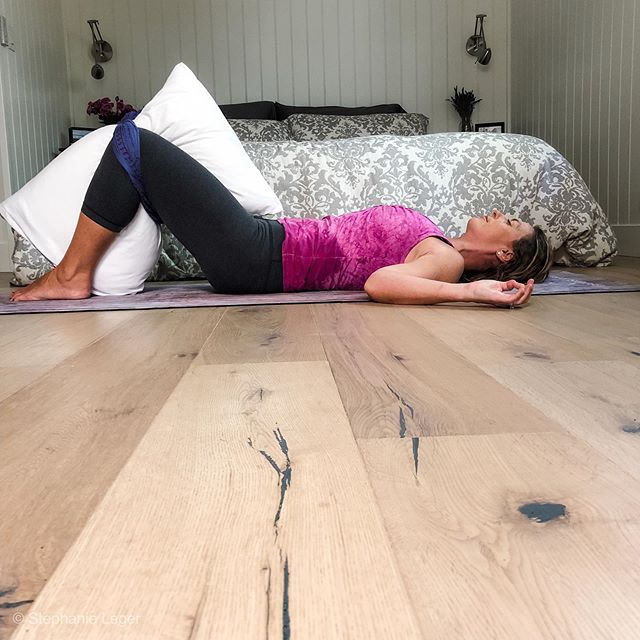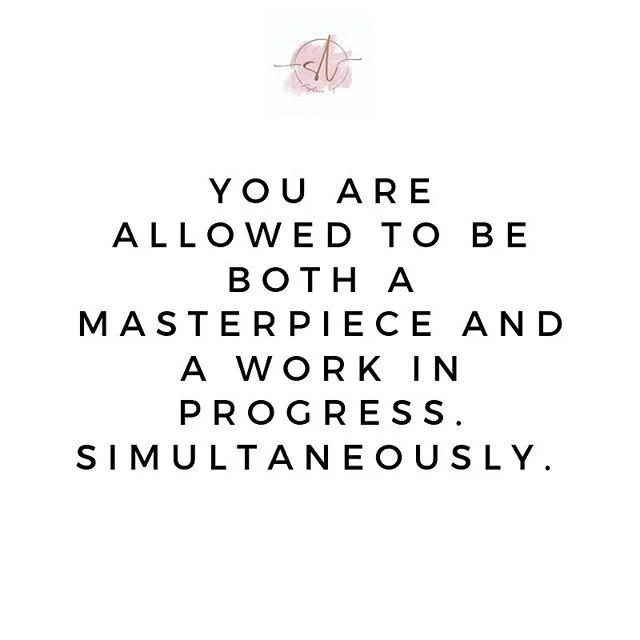Downloading your meditations
Technology doesn’t need to be stressful. I’ve designed these directions for anyone on the go and needing to have an easy and accessible way to access the meditations. You can listen to the link provided for the first 24 hours, but within that time period you should save them on your devices.
here are a few suggestions on where to save the meditations:
Apple Computer
Click on the link, save the files to wherever is best for you. The desktop is an easy access location.
iPhone/iPad (several options)
iTunes - Save the meditation files on your desktop, then drag them into your iTunes. If you want them on your mobile devices (iPhone/iPad) sync your device with your computer/iTunes via a USB cable to your computer.
iCloud (every iPhone and iPad has this program). Tap the meditation link, select “More…”, tap “Save to Files”, tap “iCloud Drive”, tap “Add". Go to your “Files” App and you should see the file when you tap “Browse” on the bottom right. If you have purchased more than one meditation (for example: Newborn Meditation Bundle or Dreamland Adventures) once you tap on the file, tap “Preview”, then on the bottom right tap the icon with three bullets and three lines. To exit a meditation, click on the top banner with the title of the meditation, then click “Done” to go back to your main “Files” screen.
Dropbox (free app for file storage): from your phone tap and hold the link until you get a menu where you can select “Share”. If you have installed Dropbox, it will come up as an option to use. Select Dropbox and you can create a special file for the meditations or keep them in your general area. Your choice, whatever you find easiest. You can also move them from Dropbox to iCloud if you prefer at a later time.
ANDROID Devices (Tablets and Phones)
Tap the link and your device will automatically download it. Find your “Music” app (every device has this program). The meditation should be there, click play. If you try to open the file and it won’t let you, you may need to download the app “Files by Google” - it’s free and should already be loaded on your device, but it’s a quick step if it isn’t. If you needed to install “Files by Google”, once it downloads, open the app, tap browse, then go to the “Downloads” directory. Tap the meditation file and then tap “Extract”. Once it is done extracting, tap “Done”. Open the “Music” app, find the file and hit play.
**Remember, store them where they will be an easy go to. The meditations can be saved on an unlimited number of your devices. Happy meditating!
Having trouble? No worries, I’m here for you. This process should be easy and if it isn’t, that’s okay, too. I’m here to help - email me at info@stephanielegeryoga.com for any additional guidance.